Did you know that Facebook has an app that lets you manage your branded Facebook page from your mobile device? The free Facebook Pages Manager app is available for your iPhone, iPad, and Android devices.
By using the Facebook Pages Manager app admins can post status updates and photos to their page, respond to comments on their page, view new likes, view messages, and view insights from their mobile device.
How to install the Facebook Pages Manager app to your mobile device:
- On your iPhone or iPad, go to the iTunes Store to download the Facebook Pages Manager app
- On your Android, go to the Google Play Store to download the Facebook Pages Manager app
- After the app is installed, log in to your Facebook account
To view or make updates to your Facebook page from your mobile device:
- Tap on the Facebook Pages app on your mobile device
- Tap in the top left corner of the app. A menu will open with a list of the Pages you manage.
- Tap on the name of a Page to view and manage it.
- If you see a red circle with a number inside, this means you either have a new like, message, or a fan has written a comment and/or liked your post or picture.
- If you have a new comment, tap on the comment to view it. Make sure to “like” the comment posted by your fan. If appropriate, comment back.
To add a status update or share a photo to your Facebook page from your mobile device:
- Tap on “Write Post”
- Type in your status update or share a photo.
- A super cool feature is you can schedule your posts or photos to be shared at a later time/day. Simply tap on the image of the clock, and choose the day and time you would like your update or photo to post.
To share a photo:
- Tap on “Share Photo”
- Tap on the photo you would like to share
- Edit the photo
- In the bottom right hand corner, tap on the box with a pen
- Write something about the photo
- Tap on “Post”
- Note: you can not schedule a photo from “Share Photo.” If you want to schedule the photo to post, you will need to tap on “Write Post”.
If you manage multiple Facebook Pages, you can access up to fifty of them on the Facebook Pages Manager app. To view the pages you manage, tap in the top left corner of the app. A menu will open with a list of the Pages you manage. Tap on the name of a Page to view and manage it.
Do you have any questions about the Facebook Pages Manager app, contact me, Shelly at Woo! Social Media Marketing. I would be happy to help!

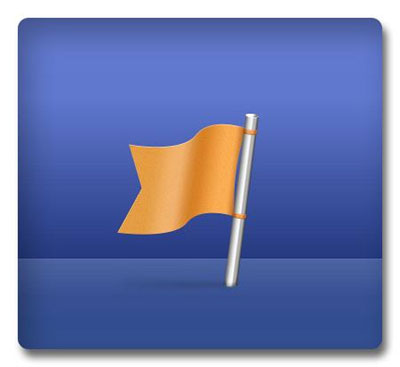
Recent Comments