You can now post a “clean-looking” link to your Facebook page. Here’s how:
- Login to your Facebook page (Edit Page > Use Facebook as Your Business)
- Add your text and the URL link below your text. Also, did you know you can “tag” another Facebook page by typing the @ symbol and then the name of the Facebook page? Yep! You can! Just make sure the Facebook page is highlighted in blue. Then you will know there will be a link.
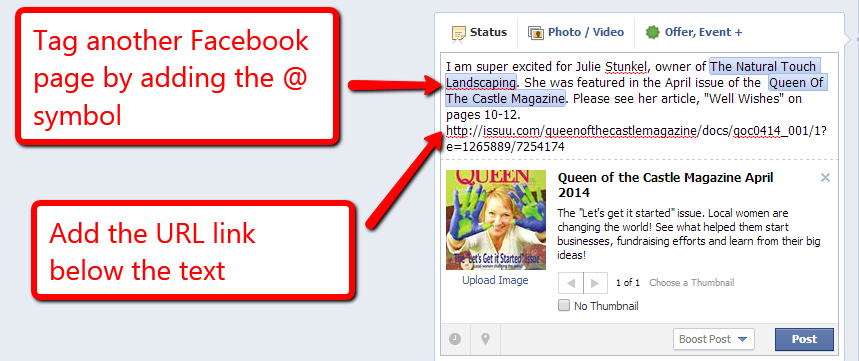
- After you add the URL, the image, the title of the website or blog, and the description should appear.
- You have the ability to change the following: 1) The image – click on “upload image”; 2) The website/blog title – hover your mouse arrow over the title. You should see the text highlighted in yellow. Click on the text to change; and 3) The website/blog description – hover your mouse arrow over the description. You should see the text highlighted in yellow. Click on the text and change as desired.

- After you have made your desired changes to the photo, title, and description, go back to the text above. Delete the URL.
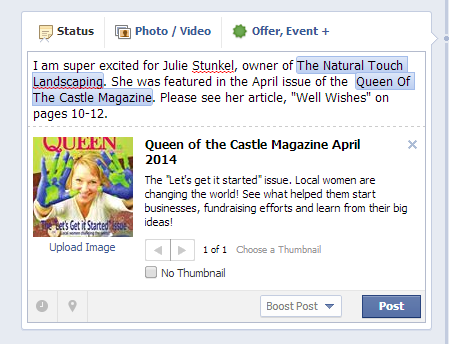
- Now you can either schedule your post to appear at a later day and time. Learn how here: How to Schedule Posts on Facebook. Or, you can click “Post” to post immediately.
- Here is the final product:
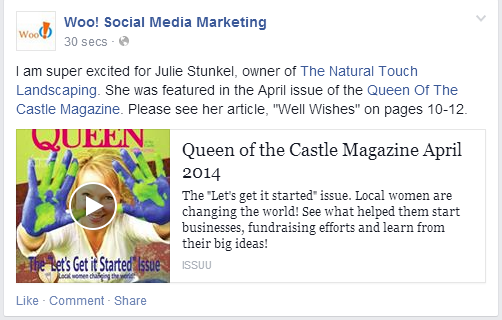
Well, there you go! This is how you post a URL link to your Facebook page so that it looks clean and professional. Also, you learned how to “tag” other Facebook pages in your text!
If you have any questions about how to post a clean-looking URL to your Facebook Page, contact me, Shelly at Woo! Social Media Marketing. I would be happy to help!

Recent Comments