If you are a new or an established local business it is imperative to have a “Google Places for Business” listing. You may be wondering “What’s this and why should I have one?” Well, the simple answer is “Because it’s Google!” If this isn’t a good enough reason, here’s eight more compelling reasons to claim or create your “Google Places for Business” listing:
- Improves search engine optimization.
- Ensures Google contains the most up-to-date information about your business.
- Improves local search activity.
- Links your website to your Google Maps listing.
- Allows customers to create step-by-step driving directions to your business.
- Allows customers to leave reviews which you can respond to.
- Allows you and your customers to add pictures to your listing.
- Gives you a competitive advantages over your competition that has a non-claimed listing.
How to claim your “Google Places” listing:
1. Go to the following website: https://www.google.com/business/placesforbusiness/
2. Login to your Google account. If you do not have a Google account, you will need to create one.
3. Click on “I agree to the Terms of Services”
4. Click on “Okay, got it!”
5. Type in your business name.
6. It will not appear, so click on “No, these are not my businesses. Let me create my business.”
7. Enter your business details
8. Click on “Verify by postcard”
9. In one to two weeks, you’ll get a postcard like this in the mail, which contains your PIN.
10. Enter your contact name.
11. Click on “Send postcard.”
12. Once you receive your postcard, to https://www.google.com/business/placesforbusiness/ and click on “Enter PIN”
13. Enter your PIN. Click on “Submit”
14. Your PIN is only valid for 30 days, so be sure to enter it soon after you receive the postcard.
15. Add Your Basic Information. Business name, address, contact information including your phone number, website URL, and email address.
16. Update Your Category. Categories help people find you on Google.
17. Add Your Hours of Operation
18. Add Photos and Videos. This makes your listing more attractive to customers.
19. Add Additional Details. Provide a short description of the products you sell or the services you offer.
20. Submit for Review and Confirmation.
Do you have any questions about creating your Google Places listing? Contact me, Shelly at Woo! Social Media Marketing. I would be happy to help!

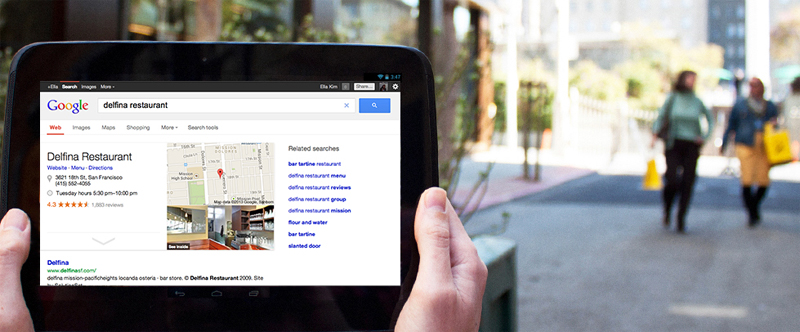
Recent Comments